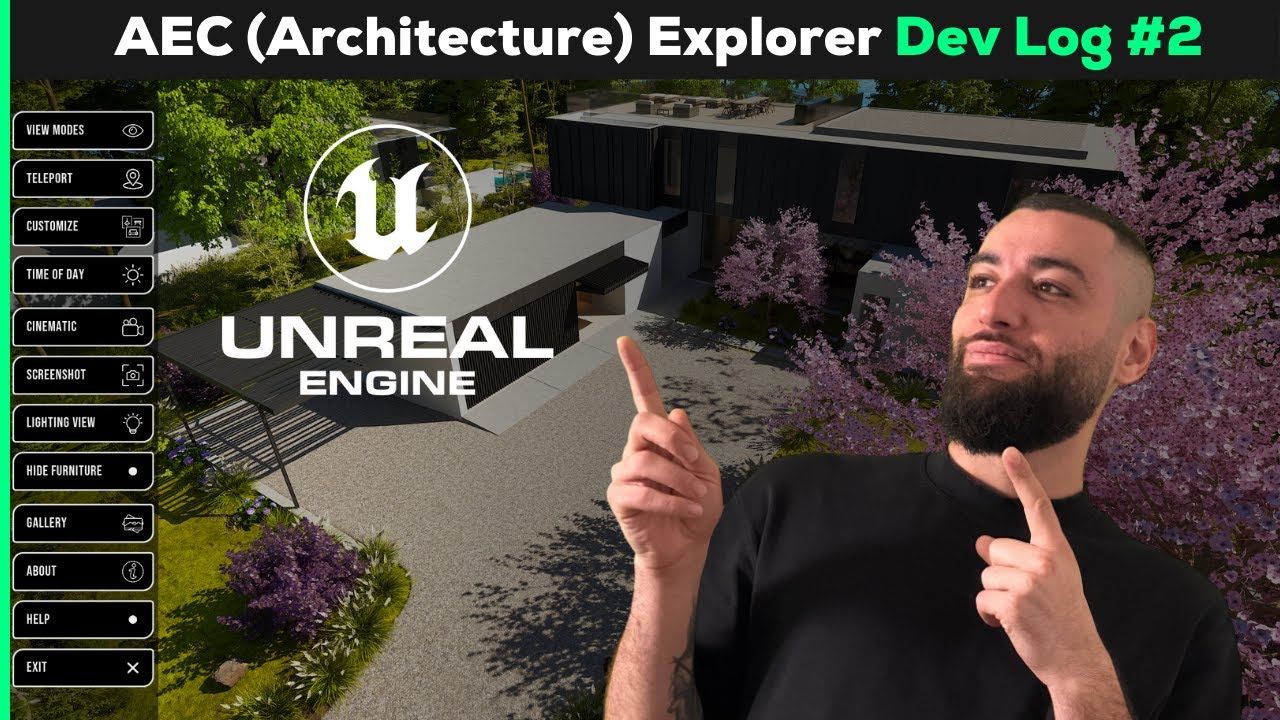Stop Selling Flat Renders.
Start Delivering
Interactive Experiences.
No Programming Experience? No Problem!
We provide a step-by-step program to teach you how to build reusable, interactive Unreal Engine tools that guarantee client approval on the first presentation, without hiring a developer or wasting years figuring it out.
"My clients don’t feel the space ... they just see pictures." - Every Visualization Artist.
You’ve been there. You spend weeks working renders.
Perfect lighting, Obsessing over materials, everything spot-on.
You share it, and the client still says: “Let us think about it.”
Static renders are beautiful but they are forgettable.
Meanwhile, your competitors went interactive. They’re no longer sending flat PDFs 3D renders, or even videos.
Instead, they deliver real-time, interactive tours that pull clients in emotionally.
Imagine handing your client an experience where they can walk through their future spaces, not as a spectator, but as the explorer.
They open doors, change time of day, materials and finishes, and feels it click.
That’s not a render. That’s a signed decision.
What You will Achieve

Win More Clients
Interactive walkthroughs close deals faster than flat renders.

Reusable Systems
Create interactive tools once and use them in every future project.

Stand Out Instantly
Deliver what 80% of your competitors can’t.

Master UE5 for Architecture
Learn production-grade Blueprints made for AEC, not game devs.
Who’s This For?
✅ For architects looking to sell ideas before they're built.
✅ For studios ready to offer real-time experiences instead of static renders.
✅ For freelancers tired of being underpriced by flashy competitors
✅ For real estate teams who need to wow clients instantly
✅ For professional visualization artists ready to evolve before AI replaces them.
What Our Students Are Saying
Your Investment
Hiring a developer to build these systems? $15,000+.
Buying separate plugins? $1,000+.
Learning alone? Years of wasted time.
You get everything for a fraction of that:
Individual License
$997 USD
For solo professionals & freelancers
One-time payment, Lifetime results.What Our People Are Saying!
See why architects and studios love this course!

Meet Your Instructor
Yahiya Jasem, founder of VR Division, Epic Games Golden Partner.
I’ve spent the last decade building Unreal Engine projects and interactive tools for architects and studios, and I’ve distilled everything into shortcuts I wish someone had given me.
Thousands have already learned from my YouTube tutorials. This course takes it even deeper, with systems designed to get you results faster than trial-and-error ever could.


Justine
I’d give it a 10/10. It’s insanely beginner-friendly, but what makes it special is that you don’t just learn on the surface you actually understand how the whole system is built from the ground up. If you’re unsure,Huge thanks to Yahiya and VR Division Team!
Alex
Before the course I didn't even know how to open the blueprints window and now I have been able to program my own menu and I have learned to interpret some functionalities for my personal project myself. Without the course I couldn't have done it.
John
Very friendly and accommodating and that you can learn at your own pace knowing there are people there to help and guide you at every step. The course would be invaluable to them if the wish to learn and advance in this sector.
UE5 AEC Interactive - Advanced Blueprint Training
-
AEC Interactive Updates and Sample Projects
3 lessons- AEC Interactive V0.5
- AEC Interactive V0.6
- The Maple Villas Project (For Practice)
-
Section 1 - The Foundation and Blueprint Basics
10 lessons- 00. Introduction and Welcome
- 01. Level Blueprint
- 02. Blueprint Class
- 03. Animating a Simple Door
- 03.1 Animating The Door with a key
- 04. Introduction to Variables
- 05. Sliding Doors - Overview and Blockout
- 06. Sliding Doors - Lerp Node
- 07. Sliding Doors - Pivots Matter
- 08. Sliding Doors - Macros
-
Section 2 - Creating Pawns (View Modes)
16 lessons- 1. Game Mode, Input Mapping and First Person View
- 2. Ability to Look Around
- 3. Camera Smoothness
- 4. Ability To Jump
- 5. Basic Camera Zoom
- 06. Basic Camera Zoom with a Timeline
- 07. Smooth Camera Zoom with Mouse Scroll
- 08. Change Walk Speed
- 09. Creating a Drone Character
- 10. Creating a TopDown Character
- 11. Top Down Zoom
- 12. Third Person Character and Metahumans
- 13. Metahuman Retarget for 5.5 and 5.4
- 14. Switching Between Pawns
- 14.1 Improving Our Pawn Switching Logic
- 14.2 Remove Mapping Contexts with Blueprint Function
-
Section 3 - Basic Blueprint Systems
10 lessons- 15. Creating a Teleportation System
- 16. Migrate Our System To Our Projects
- 17. Blueprint Interface Practical Example
- 18. Replacing Static Actors with Blueprint Actors
- 19. Simple Door Logic with Booleans
- 20. Changing Materials with Actor Tags
- 21. Changing Materials with a Modular Blueprint Pt 1
- 22. Changing Materials with a Modular Blueprint Pt 2
- 22.1 Changing Materials - Bug Fix for Mouse Events
- 23. Changing Static Meshes of Furniture
-
Section 4 - UMG Basics
10 lessons- 24. Introduction To the UI Module
- 25. Creating Our Base Button
- 26. Base Button Text Variables
- 27. Base Button Variables
- 27.1 Add a ScaleBox to the Icon (Tip)
- 28. Add Events to the Base Button
- 29. Design Start Menu Page
- 30. Importing Texts and Icons
- 31. UMG Animation Basics
- 32. Tip - Set Input Mode UI Only
-
Section 5 - Gallery
7 lessons- 33. Gallery - Core Elements
- 34. Gallery - The UI Design
- 35. Gallery - Thumbnails
- 36. Gallery - Update The Gallery Images on Click
- 37. Gallery - Buttons Functions and Understanding Array and Index
- 38. Gallery - Making The Thumbnails More Functional
- 39. Gallery UI Animation
-
Section 6 - Building our UI
13 lessons- 40. Creating About Page
- 41. Controls - Base Button and UI
- 42. Controls - Active and InActive Buttons Styles
- 43. Controls - Widget Switcher
- 44. Start Menu - How to add and Remove UIs
- 45. Start Menu - Adding The About Panel and Hiding other UIs
- 46. Exit Conformation Box
- 47. Creating The Taskbar
- 48. Taskbar - Adding Functions to Gallery, About, Controls and Exit
- 49. Taskbar - Setting Active and InActive Buttons
- 50. Taskbar - Pawn Changer (View Modes)
- 50.1 Taskbar - Pawn Changer (Button Styles)
- 50.2 Taskbar - Pawn Changer InActive Button
-
Section 7 - Moveable Panel (Advanced)
7 lessons- 51. Creating a Moveable UI Panel
- 51.1 Moveable Panel Styling
- 52. Setting Up Our Teleportation with UI
- 53. Populating Our Teleportation Panel Dynamically
- 53.1 Swap Array Elements
- 53.2 Sorting our Hotspots Alphabetically
- 54. Creating a Teleportation Taskbar
-
Section 8 - Change Time of Day
3 lessons- 55. Change Time of Day - Slider Design
- 56. Change Time of Day - Slider Functionality
- 57. Change Time of Day - Setting The Text Values
-
Section 9 - Interactive Cinematic Mode
4 lessons- 58. Creating a Level Sequence Player
- 58.1 Disable Buttons on Cinematic Mode
- 58.2 Creating an Immersive Cinematic Mode
- 58.3 Improving The Cinematic Mode
-
Section 10 - Task Bar interaction
9 lessons- 59. Taking Screenshots And Appending Console Commands
- 59.1 Taking Screenshots - Bug Fix For Image Name
- 60. Switching View Modes Between Detailed Lighting and Lit
- 61. Hiding and Unhiding Furniture with Tags
- 62. Adding The TaskBar To The Viewport
- 63. Blueprint Function Library for Mouse Events
- 63.1 Setting Input Modes on the Mouse Events
- 64. Control When to Zoom or to Move (Blueprint Communication)
- 64.1 Get All Actors with Blueprint Interface (Bug Fix)
-
Section 11 - User Experience Improvements
7 lessons- 65. Programming a Customization Mode
- 65.1 Enable and Disable Collision on Material Changer
- 66.1 Improving Furniture Changer BP - Outlines
- 66.2 Improving Furniture Changer BP - Bools
- 66.3 Furniture Changer BP - UI Integration
- 66.4 Taskbar Improvement - Replacing Get All Actors of Class with Tag Node
- 67. Enable Mouse Events without the Taskbar
-
Section 12 - Intro Dynamic Material System
24 lessons- 68. Intro - Dynamic Material Selection System
- 69. Designing and Creating a Floating Icon
- 70. Designing the Open Material Menu and Set BP Visibility
- 71. Creating the Base Material List and Material Button
- 72. Creating Data Structures and Passing Data Dynamically
- 73. Handling The Widget Visibility Properly
- 74. Populating the UI Dynamically from Blueprints
- 75. Applying Materials Dynamically
- 76. Updating The Button Text and Thumbnails
- 77. Styling The Materials Button
- 78. Styling Material Selector UIs and Setting Basic Logic
- 79. Adding Customizability To Titles and Buttons
- 79.1 Widget Close and Open Logic
- 80. Toggle Visibility of Buttons
- 81. Blueprint Interfaces For Widget Communication
- 82. Playing Widget Animations with BPIs
- 83. Adding outlines on The Affected Meshes
- 84. Improving The UX with Animations
- 85. Support For Multiple Materials Per Option
- 85.1 Final Thoughts and Blueprint Polish
- 85.2 Integrating the Blueprint with Taskbar's Customize Mode
- 85.3 Setting Buttons Padding and Size Box Height
- 85.4 Material Swap System UI Bug Fixes
- 85.5 Improve The Learn More Button
-
Section 13 - Mesh Swap System
17 lessons- 86. Intro - Mesh Swap System with Dynamic UI
- 87. Creating Structs For Our System
- 88. Cleaning WBP Elements for Reuse
- 89. Binding Data Between Blueprints
- 90. Swapping Meshes and Setting Materials
- 90.1 System Bug Fix - Array instead of Variable
- 91. Setting The Buttons Thumbnails
- 92. Polish and Copy Elements from Other Blueprints Part 1
- 92.1 Polish and Copy Elements from Other Blueprints Part 2
- 92.2 Mesh Swap System UI Bug Fixes
- 93. Intro - Mesh and Material Swap System
- 94. Fixing References of our New System
- 95. Creating The Material Buttons
- 96. Swapping Meshes and Material Options At the Same Time
- 96.1 Wrapping Up and Polishing Our Swapping System
- 96.2 System Bug Fix - Array instead of Variable
- 96.3 Material Mesh Swap System UI Bug Fixes
-
Section 14 - Scalable AEC Materials System
7 lessons- 97. Intro - Scalable AEC Materials System
- 98. AEC Materials System Structure
- 99. The System Main User Interface
- 100. Data Binding and Main Functionality
- 101. Variables and Uniform Grid
- 102. Designing The System's User Interface
- 103. Connecting The System with Customize Mode
-
Section 15 - Units POI System
12 lessons- 104. Intro - Units POI System
- 105. POI Blueprint Class - Teleportation
- 106. POI and Pawns Setup for Click Events
- 107. Creating Our Data Structures and Data Table
- 108. Data Visualization - Set Colors Based on Unit Status
- 108.1 Improving the POI Material
- 108.2 POI Hover Effect
- 109. Create and Populate POI Widget with Information
- 110. How To Have One POI UMG at a Time (Game Instance)
- 111. POI Info Panel UMG Design
- 112. POI Info Panel Functions
- 113. POI Panel Quality of Life and Design Improvements
-
Section 16 - POI Filter System
16 lessons- 114. Intro - POI Filter System
- 115. Filter Taskbar Initial Design
- 116. Filter Taskbar Naming and Design
- 117. Modular Sliders Setup For Filtering
- 118. Slider - Filtering POIs Based on Surface Area
- 119. Slider - Filtering POIs Based on Budget
- 120. Filtering with Sets - Bedrooms
- 121. Improving the Filter UI and UX Logic
- 122. Filtering - Bathrooms Count
- 123. Filtering - Listing Status
- 124. Filtering - Furnished Status
- 125. Filtering - Orientation Part 1
- 126. Filtering - Orientation Part 2
- 127. Update Visible Number of POIs Dynamically
- 128. How to Reset All Filters Part 1
- 129. How to Reset All Filters Part 2
-
Section 17 - Section Clipping Effect
8 lessons- 130. Intro - Section Clipping Effect
- 131. Creating The Clipping Material Function
- 132. Creating The Clipping Plane Blueprint
- 133. Limiting The Clipping Effect To a Plane Area
- 134. Part 1 Section View Based on POI Location
- 135. Part 2 Section View UMG Logic Improvements
- 136. Part 3 Section View - Show Only Selected Floor POIs
- 137. Part 4 Section View User Experience Improvements
-
Section 18 - Systems Polish
6 lessons- 138. Adding Filter Panel to Taskbar and Intro to Systems Polish
- 139. Temporarily Switch Pawn and Return to Previous One
- 140. Hide Pawn Switcher Panel When Filter Mode is On
- 141. Conditional Pawn Button Creation (Is Valid)
- 142. Implementing (Is Valid) for the Sun and Sky
- 143. Implementing (Is Valid) for Game Instance and Section Cut
-
Section 19 - POI System for Surrounding Areas
16 lessons- 144. Intro - POI System for Surrounding Areas
- 144.1 Intro - Heads Up on Data Structures
- 145. Setting Up Base Blueprints for POI System
- 146. POI Blueprint Class Construction Script
- 147. POI Widget Blueprint Base Setup
- 148. Setting POI UMG Values
- 149. Reusing the POI Panel with Modifying BP Logic
- 150. Displaying One Info Panel at a Time
- 151. Teleportation Function
- 152. Calculating and Showing The Distance from a Central Point
- 152.1 Replace The Node Round (With Decimals) with To Text (Float)
- 153. POI Distance Opacity
- 153.1 POI Distance Scale
- 154. POIs Integration With The Taskbar
- 154.1 POIs Integration Improvements
- 155. Important - Reverting to Two Data Structures
-
Section 20 - POI Management
19 lessons- 156. Introduction to POI Management
- 157. Setting Up Base Data for Our System
- 158. Collecting and Categorizing POIs with Maps
- 159. Building Scalable UI for Dynamic Data
- 160. Populating The Scalable UI With Buttons
- 161. Adding POI Functionality To The Buttons
- 162. Reset To Home View Button Creation and UMG Placement
- 163. Refine Taskbar Logic For Reset To Home Button
- 164. Reset To Home View Basic Functionality
- 165. Correcting The Teleport Location and Rotation
- 166. Correct Spring Arm Length Values
- 167. Spring Arm Length from The UMG and Bug Fixes
- 168. Correcting The Rotation on the Y Axis (Pitch)
- 169. Setting POI Custom Meshes and Fixing Mesh Visibility Bug
- 170. Modifying the System to Accommodate Amenities POIs
- 171. Amenities POIs UI Improvements
- 172. Secondary Text and Programming Design Discussion
- 173. Sorting Our Amenities In Lists (Reusing Systems)
- 174. Amenities Integration With The Taskbar
-
Section 21 - Compass
5 lessons- 175. Compass Introduction - Creating the Material
- 176. Compass - Creating the User Widget
- 177. Compass - Visual Scripting
- 178. Adding The Compass To The Taskbar
- 179. Update The Macro of Active and Inactive Buttons
-
Section 22 - The Minimap System
21 lessons- 180. Intro - The Minimap System
- 181. Main Requirements For The Minimap System
- 182. Construction Script - Setting Up Floorplans Generation
- 183. Construction Script - Setting Up The Box Collision
- 184. Setting Up Collision Conditions
- 185. The Minimap UMG Design
- 186. Basic UMG Events and Storing Map World Location Variables
- 187. Storing Map Screen Location Variables
- 188. Calculating Player Position with Relative Coordinates
- 189. Handling Player Indicator Minimap Location and Rotation
- 190. Switching Textures with Minimap Layers
- 191. Handling Player Spawn Inside Collision Bounds
- 192. Texture Reset and Correcting Execution Order with Sequence Nodes
- 193. Storing Variables of Zoom Functionality
- 194. Implementing Zoom Functionality and Minimap Translation
- 195. Handling Map Edges with Clamping Logic and Player Translation
- 196. Resolving Construction Script Update Issues in the Minimap
- 197. Updating Minimap on Pawn Switching
- 198. Toggling Minimap Visibility with Key Inputs
- 199. Syncing Taskbar Button State with Minimap
- 200. Tips and Advice On Organizing Your Blueprints
🔧Systems you will learn how to build
Level up with a library of core systems you’ll build step-by-step, with full source files to reuse in every future project

First-Person Mode
Control your character directly from eye-level for immersive, human-like exploration.

Third Person Character
Walk through your projects with a visible character (Metahuman compatible).

Drone Mode
Fly around your project freely to inspect spaces from above.

Top-Down View
View the project from a bird’s-eye perspective.

Cinematic View (Sequence Mode)
Create and play cinematic camera sequences with UI integration and immersive presentation options.

Lighting (Rendering) Modes
Toggle between Detailed Lighting and Lit to highlight how lights interact in the scene.

Material Customization System
Allows users to select and apply materials dynamically to objects.

Furniture Customization System
Replace furniture models and apply materials using a dynamic panel.

Teleportation System
Easily navigate between locations, floors or rooms in the project.

AEC Scalable Material System
Create a scalable system for material selection with data tables.

Time-of-Day Control
Drag a slider to dynamically update sun position to simulate different times of day.

Furniture Tagging & Visibility
Use actor tags to hide/unhide furniture with a click of a button.

Points of Interest System
Create interactable POIs for interiors and exteriors that teleport players or display detailed information when clicked.

POI Filter System
Create a slick and functional UI taskbar that allows users to filter POIs by attributes like rooms, budget, and orientation.

Section Clipping System
Create a clipping plane that allows users to visually cut through geometry for improved spatial understanding.

Screenshots System
Take high-resolution screenshots from any camera perspective, useful for marketing.

Modular Gallery
Display photos, renders in a sleek, full-screen gallery mode where users can browse visual media of a specific space.

Advanced Mini Maps
Switch between floor plans automatically based on player height ,perfect for multistory projects.

Compass System
Give users spatial awareness with a live compass (designed in Figma, implemented in UE5).
Frequently Asked Questions
Do I need coding experience?
Will I get help?
How will this course benefit my career?
How long do I have access?
Do I need to know Unreal Engine to take this?
How long do I have access to the course?
Tow Week Money-Back Guarantee
Have Questions?
Have questions before joining? Drop us a line!