Advanced Blueprint Training for Architecture In Unreal Engine 5
Stop Losing Projects. Start Winning with Interactive Walkthroughs.
Tired of competitors winning over your clients with flashier presentations?
The static render is dead. It’s time to immerse your clients in a living, breathing experience that closes deals instantly.
💡 Do it without hiring developers or wasting years figuring it out.
Who’s This For?
Your competitors are still using static renders.
You know the ones — flat images and PDFs that just don’t capture the magic of your work.
They lead to client hesitation and, eventually, lost projects.
With the Unreal Engine Walkthrough System, you can give your clients an experience so real, their decision will be instant.
You’ll stop competing on price and start winning on a feeling — the feeling of being immersed in their future space.
✅ For architects tired of watching clients pick flashier competitors
✅ For studios who want to future-proof their business
✅ For freelancers who want to escape the endless static-render grind
✅ For real estate teams who need to wow clients before construction starts
✅ For visualization artists worried about losing work
What You Get (Your Investment)
This isn’t just a series of tutorials — it’s a complete toolkit designed to help you win more clients, save time, and stand out in your field.
You’ll get:
✅ 240+ Advanced Lessons: A step-by-step curriculum to build a powerful library of interactive systems
✅ Ready-to-Use Project Files: The exact files you’ll build in the course, ready to use in your client projects
✅ Future-Proof Assets: All future updates to the course until the end of 2026 — included free
✅ Community & Support: VIP WhatsApp group + monthly live Q&A sessions
✅ Lifetime Access: Learn at your own pace and revisit the content anytime
What You’ll Learn to Build
You’ll create the same systems top studios use to close deals:
-
Multiple View Modes: Easily switch between 1st, 3rd, Drone, and Top-Down views
-
Interactive Configurators: Allow clients to swap materials and furniture in real time
-
Cinematic Presentations: Create stunning camera sequences with time-of-day controls
-
Seamless Navigation: Implement teleportation, a minimap, and compass systems
-
And Much More: Dynamic UI, screenshot systems, advanced lighting controls
Your Instructor
Taught by Yahiya Jasem
Epic Games Golden Partner with 10+ years of Unreal Engine experience.
Thousands of architects and studios have already learned from his YouTube tutorials.
This course goes far deeper and gets you results faster than trial-and-error ever could.
What are our students saying?
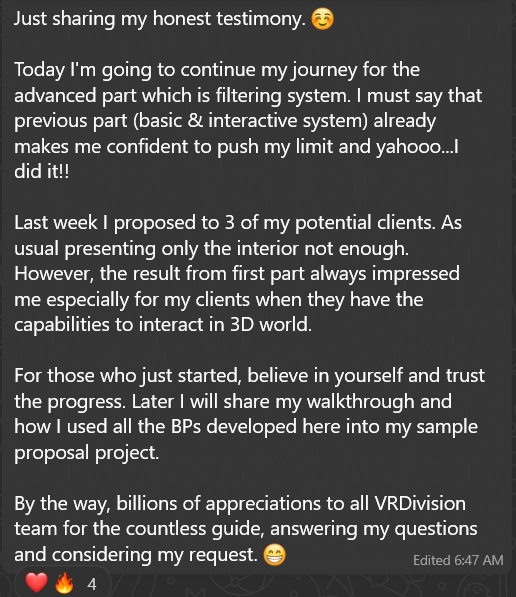
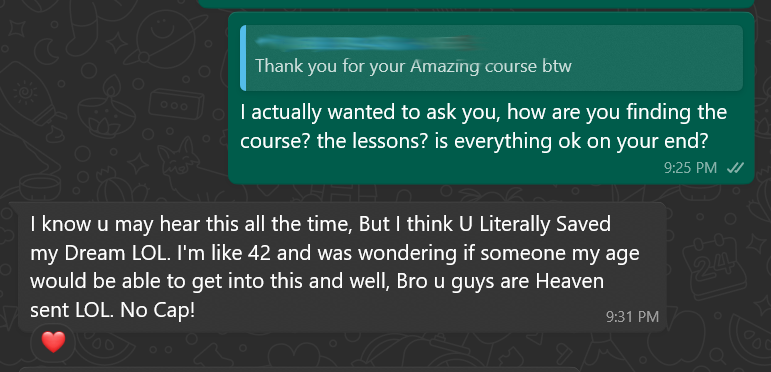
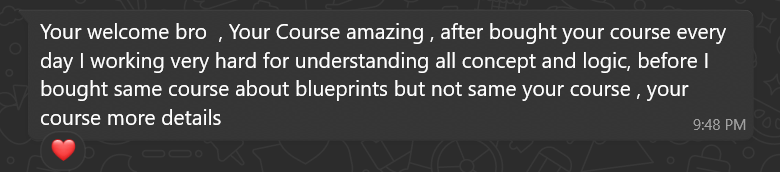
a preview of what you'll learn
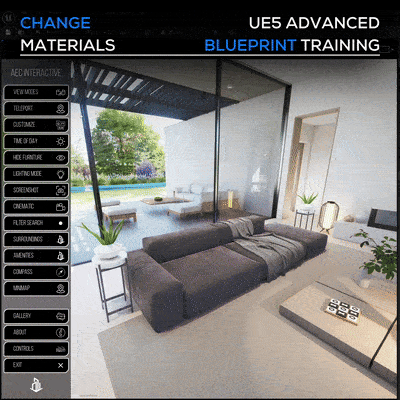
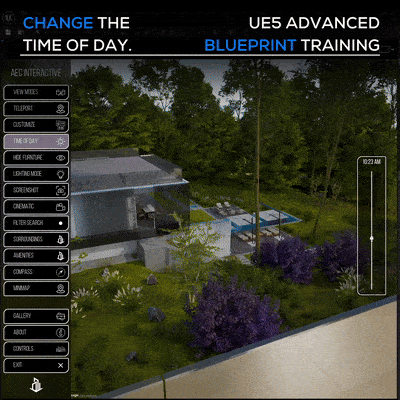
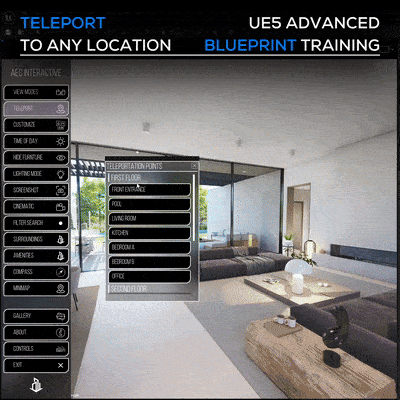
and much more!
Here is what people are saying:
John
Very friendly and accommodating and that you can learn at your own pace knowing there are people there to help and guide you at every step. The course would be invaluable to them if the wish to learn and advance in this sector.
Alex
Before the course I didn't even know how to open the blueprints window and now I have been able to program my own menu and I have learned to interpret some functionalities for my personal project myself. Without the course I couldn't have done it.
Justine
I’d give it a 10/10. It’s insanely beginner-friendly, but what makes it special is that you don’t just learn on the surface you actually understand how the whole system is built from the ground up. If you’re unsure,Huge thanks to Yahiya and VR Division Team!

UE5 AEC Interactive - Advanced Blueprint Training
-
AEC Interactive Updates and Sample Projects
2 lessons- AEC Interactive V0.6
- The Maple Villas Project (For Practice)
-
Section 1 - The Foundation and Blueprint Basics
9 lessons- 00. Introduction and Welcome
- 01. Level Blueprint
- 02. Blueprint Class
- 03. Animating a Simple Door
- 04. Introduction to Variables
- 05. Sliding Doors - Overview and Blockout
- 06. Sliding Doors - Lerp Node
- 07. Sliding Doors - Pivots Matter
- 08. Sliding Doors - Macros
-
Section 2 - Creating Pawns (View Modes)
16 lessons- 1. Game Mode, Input Mapping and First Person View
- 2. Ability to Look Around
- 3. Camera Smoothness
- 4. Ability To Jump
- 5. Basic Camera Zoom
- 06. Basic Camera Zoom with a Timeline
- 07. Smooth Camera Zoom with Mouse Scroll
- 08. Change Walk Speed
- 09. Creating a Drone Character
- 10. Creating a TopDown Character
- 11. Top Down Zoom
- 12. Third Person Character and Metahumans
- 13. Metahuman Retarget for 5.5 and 5.4
- 14. Switching Between Pawns
- 14.1 Improving Our Pawn Switching Logic
- 14.2 Remove Mapping Contexts with Blueprint Function
-
Section 3 - Basic Blueprint Systems
10 lessons- 15. Creating a Teleportation System
- 16. Migrate Our System To Our Projects
- 17. Blueprint Interface Practical Example
- 18. Replacing Static Actors with Blueprint Actors
- 19. Simple Door Logic with Booleans
- 20. Changing Materials with Actor Tags
- 21. Changing Materials with a Modular Blueprint Pt 1
- 22. Changing Materials with a Modular Blueprint Pt 2
- 22.1 Changing Materials - Bug Fix for Mouse Events
- 23. Changing Static Meshes of Furniture
-
Section 4 - UMG Basics
10 lessons- 24. Introduction To the UI Module
- 25. Creating Our Base Button
- 26. Base Button Text Variables
- 27. Base Button Variables
- 27.1 Add a ScaleBox to the Icon (Tip)
- 28. Add Events to the Base Button
- 29. Design Start Menu Page
- 30. Importing Texts and Icons
- 31. UMG Animation Basics
- 32. Tip - Set Input Mode UI Only
-
Section 5 - Gallery
7 lessons- 33. Gallery - Core Elements
- 34. Gallery - The UI Design
- 35. Gallery - Thumbnails
- 36. Gallery - Update The Gallery Images on Click
- 37. Gallery - Buttons Functions and Understanding Array and Index
- 38. Gallery - Making The Thumbnails More Functional
- 39. Gallery UI Animation
-
Section 6 - Building our UI
13 lessons- 40. Creating About Page
- 41. Controls - Base Button and UI
- 42. Controls - Active and InActive Buttons Styles
- 43. Controls - Widget Switcher
- 44. Start Menu - How to add and Remove UIs
- 45. Start Menu - Adding The About Panel and Hiding other UIs
- 46. Exit Conformation Box
- 47. Creating The Taskbar
- 48. Taskbar - Adding Functions to Gallery, About, Controls and Exit
- 49. Taskbar - Setting Active and InActive Buttons
- 50. Taskbar - Pawn Changer (View Modes)
- 50.1 Taskbar - Pawn Changer (Button Styles)
- 50.2 Taskbar - Pawn Changer InActive Button
-
Section 7 - Moveable Panel (Advanced)
7 lessons- 51. Creating a Moveable UI Panel
- 51.1 Moveable Panel Styling
- 52. Setting Up Our Teleportation with UI
- 53. Populating Our Teleportation Panel Dynamically
- 53.1 Swap Array Elements
- 53.2 Sorting our Hotspots Alphabetically
- 54. Creating a Teleportation Taskbar
-
Section 8 - Change Time of Day
3 lessons- 55. Change Time of Day - Slider Design
- 56. Change Time of Day - Slider Functionality
- 57. Change Time of Day - Setting The Text Values
-
Section 9 - Interactive Cinematic Mode
4 lessons- 58. Creating a Level Sequence Player
- 58.1 Disable Buttons on Cinematic Mode
- 58.2 Creating an Immersive Cinematic Mode
- 58.3 Improving The Cinematic Mode
-
Section 10 - Task Bar interaction
9 lessons- 59. Taking Screenshots And Appending Console Commands
- 59.1 Taking Screenshots - Bug Fix For Image Name
- 60. Switching View Modes Between Detailed Lighting and Lit
- 61. Hiding and Unhiding Furniture with Tags
- 62. Adding The TaskBar To The Viewport
- 63. Blueprint Function Library for Mouse Events
- 63.1 Setting Input Modes on the Mouse Events
- 64. Control When to Zoom or to Move (Blueprint Communication)
- 64.1 Get All Actors with Blueprint Interface (Bug Fix)
-
Section 11 - User Experience Improvements
7 lessons- 65. Programming a Customization Mode
- 65.1 Enable and Disable Collision on Material Changer
- 66.1 Improving Furniture Changer BP - Outlines
- 66.2 Improving Furniture Changer BP - Bools
- 66.3 Furniture Changer BP - UI Integration
- 66.4 Taskbar Improvement - Replacing Get All Actors of Class with Tag Node
- 67. Enable Mouse Events without the Taskbar
-
Section 12 - Intro Dynamic Material System
24 lessons- 68. Intro - Dynamic Material Selection System
- 69. Designing and Creating a Floating Icon
- 70. Designing the Open Material Menu and Set BP Visibility
- 71. Creating the Base Material List and Material Button
- 72. Creating Data Structures and Passing Data Dynamically
- 73. Handling The Widget Visibility Properly
- 74. Populating the UI Dynamically from Blueprints
- 75. Applying Materials Dynamically
- 76. Updating The Button Text and Thumbnails
- 77. Styling The Materials Button
- 78. Styling Material Selector UIs and Setting Basic Logic
- 79. Adding Customizability To Titles and Buttons
- 79.1 Widget Close and Open Logic
- 80. Toggle Visibility of Buttons
- 81. Blueprint Interfaces For Widget Communication
- 82. Playing Widget Animations with BPIs
- 83. Adding outlines on The Affected Meshes
- 84. Improving The UX with Animations
- 85. Support For Multiple Materials Per Option
- 85.1 Final Thoughts and Blueprint Polish
- 85.2 Integrating the Blueprint with Taskbar's Customize Mode
- 85.3 Setting Buttons Padding and Size Box Height
- 85.4 Material Swap System UI Bug Fixes
- 85.5 Improve The Learn More Button
-
Section 13 - Mesh Swap System
17 lessons- 86. Intro - Mesh Swap System with Dynamic UI
- 87. Creating Structs For Our System
- 88. Cleaning WBP Elements for Reuse
- 89. Binding Data Between Blueprints
- 90. Swapping Meshes and Setting Materials
- 90.1 System Bug Fix - Array instead of Variable
- 91. Setting The Buttons Thumbnails
- 92. Polish and Copy Elements from Other Blueprints Part 1
- 92.1 Polish and Copy Elements from Other Blueprints Part 2
- 92.2 Mesh Swap System UI Bug Fixes
- 93. Intro - Mesh and Material Swap System
- 94. Fixing References of our New System
- 95. Creating The Material Buttons
- 96. Swapping Meshes and Material Options At the Same Time
- 96.1 Wrapping Up and Polishing Our Swapping System
- 96.2 System Bug Fix - Array instead of Variable
- 96.3 Material Mesh Swap System UI Bug Fixes
-
Section 14 - Scalable AEC Materials System
7 lessons- 97. Intro - Scalable AEC Materials System
- 98. AEC Materials System Structure
- 99. The System Main User Interface
- 100. Data Binding and Main Functionality
- 101. Variables and Uniform Grid
- 102. Designing The System's User Interface
- 103. Connecting The System with Customize Mode
-
Section 15 - Units POI System
12 lessons- 104. Intro - Units POI System
- 105. POI Blueprint Class - Teleportation
- 106. POI and Pawns Setup for Click Events
- 107. Creating Our Data Structures and Data Table
- 108. Data Visualization - Set Colors Based on Unit Status
- 108.1 Improving the POI Material
- 108.2 POI Hover Effect
- 109. Create and Populate POI Widget with Information
- 110. How To Have One POI UMG at a Time (Game Instance)
- 111. POI Info Panel UMG Design
- 112. POI Info Panel Functions
- 113. POI Panel Quality of Life and Design Improvements
-
Section 16 - POI Filter System
16 lessons- 114. Intro - POI Filter System
- 115. Filter Taskbar Initial Design
- 116. Filter Taskbar Naming and Design
- 117. Modular Sliders Setup For Filtering
- 118. Slider - Filtering POIs Based on Surface Area
- 119. Slider - Filtering POIs Based on Budget
- 120. Filtering with Sets - Bedrooms
- 121. Improving the Filter UI and UX Logic
- 122. Filtering - Bathrooms Count
- 123. Filtering - Listing Status
- 124. Filtering - Furnished Status
- 125. Filtering - Orientation Part 1
- 126. Filtering - Orientation Part 2
- 127. Update Visible Number of POIs Dynamically
- 128. How to Reset All Filters Part 1
- 129. How to Reset All Filters Part 2
-
Section 17 - Section Clipping Effect
8 lessons- 130. Intro - Section Clipping Effect
- 131. Creating The Clipping Material Function
- 132. Creating The Clipping Plane Blueprint
- 133. Limiting The Clipping Effect To a Plane Area
- 134. Part 1 Section View Based on POI Location
- 135. Part 2 Section View UMG Logic Improvements
- 136. Part 3 Section View - Show Only Selected Floor POIs
- 137. Part 4 Section View User Experience Improvements
-
Section 18 - Systems Polish
6 lessons- 138. Adding Filter Panel to Taskbar and Intro to Systems Polish
- 139. Temporarily Switch Pawn and Return to Previous One
- 140. Hide Pawn Switcher Panel When Filter Mode is On
- 141. Conditional Pawn Button Creation (Is Valid)
- 142. Implementing (Is Valid) for the Sun and Sky
- 143. Implementing (Is Valid) for Game Instance and Section Cut
-
Section 19 - POI System for Surrounding Areas
16 lessons- 144. Intro - POI System for Surrounding Areas
- 144.1 Intro - Heads Up on Data Structures
- 145. Setting Up Base Blueprints for POI System
- 146. POI Blueprint Class Construction Script
- 147. POI Widget Blueprint Base Setup
- 148. Setting POI UMG Values
- 149. Reusing the POI Panel with Modifying BP Logic
- 150. Displaying One Info Panel at a Time
- 151. Teleportation Function
- 152. Calculating and Showing The Distance from a Central Point
- 152.1 Replace The Node Round (With Decimals) with To Text (Float)
- 153. POI Distance Opacity
- 153.1 POI Distance Scale
- 154. POIs Integration With The Taskbar
- 154.1 POIs Integration Improvements
- 155. Important - Reverting to Two Data Structures
-
Section 20 - POI Management
19 lessons- 156. Introduction to POI Management
- 157. Setting Up Base Data for Our System
- 158. Collecting and Categorizing POIs with Maps
- 159. Building Scalable UI for Dynamic Data
- 160. Populating The Scalable UI With Buttons
- 161. Adding POI Functionality To The Buttons
- 162. Reset To Home View Button Creation and UMG Placement
- 163. Refine Taskbar Logic For Reset To Home Button
- 164. Reset To Home View Basic Functionality
- 165. Correcting The Teleport Location and Rotation
- 166. Correct Spring Arm Length Values
- 167. Spring Arm Length from The UMG and Bug Fixes
- 168. Correcting The Rotation on the Y Axis (Pitch)
- 169. Setting POI Custom Meshes and Fixing Mesh Visibility Bug
- 170. Modifying the System to Accommodate Amenities POIs
- 171. Amenities POIs UI Improvements
- 172. Secondary Text and Programming Design Discussion
- 173. Sorting Our Amenities In Lists (Reusing Systems)
- 174. Amenities Integration With The Taskbar
-
Section 21 - Compass
5 lessons- 175. Compass Introduction - Creating the Material
- 176. Compass - Creating the User Widget
- 177. Compass - Visual Scripting
- 178. Adding The Compass To The Taskbar
- 179. Update The Macro of Active and Inactive Buttons
-
Section 22 - The Minimap System
21 lessons- 180. Intro - The Minimap System
- 181. Main Requirements For The Minimap System
- 182. Construction Script - Setting Up Floorplans Generation
- 183. Construction Script - Setting Up The Box Collision
- 184. Setting Up Collision Conditions
- 185. The Minimap UMG Design
- 186. Basic UMG Events and Storing Map World Location Variables
- 187. Storing Map Screen Location Variables
- 188. Calculating Player Position with Relative Coordinates
- 189. Handling Player Indicator Minimap Location and Rotation
- 190. Switching Textures with Minimap Layers
- 191. Handling Player Spawn Inside Collision Bounds
- 192. Texture Reset and Correcting Execution Order with Sequence Nodes
- 193. Storing Variables of Zoom Functionality
- 194. Implementing Zoom Functionality and Minimap Translation
- 195. Handling Map Edges with Clamping Logic and Player Translation
- 196. Resolving Construction Script Update Issues in the Minimap
- 197. Updating Minimap on Pawn Switching
- 198. Toggling Minimap Visibility with Key Inputs
- 199. Syncing Taskbar Button State with Minimap
- 200. Tips and Advice On Organizing Your Blueprints

